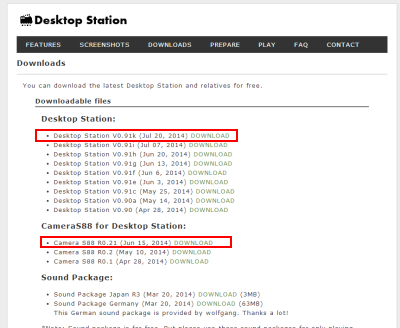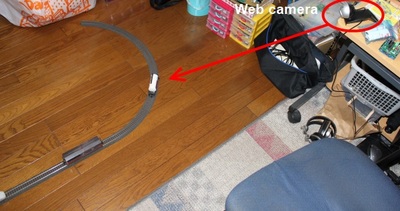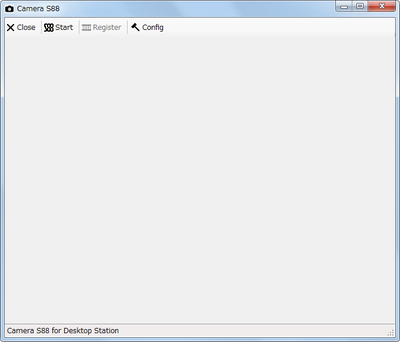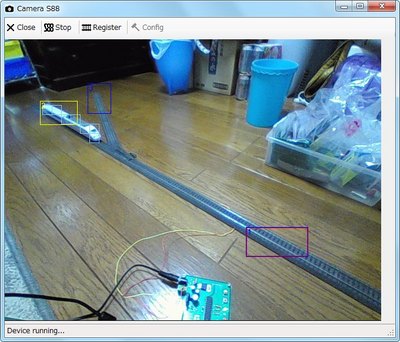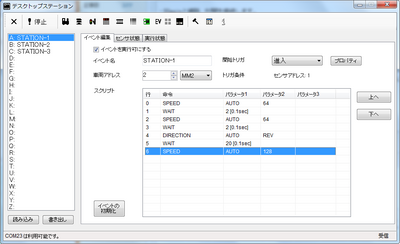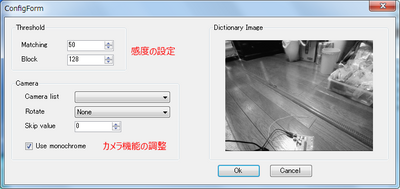文書の過去の版を表示しています。
目次
CameraS88
Introduction
This page shows the instruction of CameraS88. You can try CameraS88 easily! You need Webcam, PC and DSmain or DCC/MM2 Shield, also model railway.
・Download Desktop Station and CameraS88 software
You can download Desktop Station and CameraS88 software. Ofcourse, these software is free of charge.
Unzip
Unzip downloaded files.
Assemble
Prepare and assemble your track for playing model railway. Please assemble your rails. Then you don't need to place the locomotives.
Connect PC and tracks, DSmain / DCC/MM2 shields etc.
Connect tracks and trackbox, PC. After that, place web cam. Because you are caught in web cam cable.
Place web cam on the visible point of layout. Connect web cam to PC
You need to check the visible point of your layout. Of course, you can select the monitor area which you want to sense the locomotive.
Prepare DSmain or DCC/MM2 shield (assembled with Arduino).
You have to prepare booster or trackbox. Fore example, DSmain, DCC/MM2 Shield with Arduino, Railuino kits etc.
Run CameraS88.
Check webcam
Click start button of CameraS88. Check the view of web cam. If the position is wrong, you need to adjust the position of web cam. After that, please keep the web cam. Click register button. Do not place the locomotives on the track. Then Do not place your locomotives. If did, CameraS88 doesn't work correctly.
Register S88 areas
Register S88 areas. Drag the image on the window, you can add new sensor areas. When double click the area, you can adjust the position and size. Registering requires a virtual S88 address. Please assign S88 address. Please watch the following instruction video.
Check the area
Please check the registered area. When the background color is like the locomotives, the recognition may not failure. Yellow box means recognized area. Red box means selected area.
Place your locomotives
Keeo CameraS88 software and run Desktop Station. Please click start button and provide power on the track. Desktop Station can communicate with CameraS88 automatically. When CameraS88 doesn't run, Desktop Station priors S88 decoder signals.
Check the recognition of locomotives
Please check the recognition of the locomotives. Then, you need to check the S88 sensor status in the event script window on the Desktop station.
When the locomotive is on the Address 3 area on the CameraS88, the address 3 shows green on the Desktop Station.
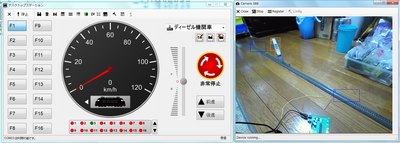
When the locomotive is on the Address 1 area on the CameraS88, the address 1 shows green on the Desktop Station.

Edit an event script with Desktop Station
You can edit an event script which controls your locomotives and turnouts triggered by S88 sensor. Please see the following instruction video.
Example scripts
Sensor 1 (STATION-1): DESKTOPSTATION,SCRIPT,2013 SPEED,0,64,0 WAIT,2,,0 SPEED,0,64,0 WAIT,2,,0 DIRECTION,0,2,0 WAIT,20,,0 SPEED,0,128,0
Sensor 2 (STATION-2): DESKTOPSTATION,SCRIPT,2013 SPEED,0,128,0 WAIT,2,,0 SPEED,0,64,0 WAIT,2,,0 ACCESSORY,6,0,0 DIRECTION,0,1,0 WAIT,20,,0 SPEED,0,128,0
Sensor 3 (STATION-3): DESKTOPSTATION,SCRIPT,2013 SPEED,0,128,0 WAIT,2,,0 SPEED,0,64,0 ACCESSORY,6,1,0 WAIT,2,,0 DIRECTION,0,1,0 WAIT,20,,0 SPEED,0,128,0
Technical issue about recognition
CameraS88の反応レベルを微調整することが可能です。使用するのは、Thresholdのボックス内の2つのパラメータです。
Matchingの値: 色の変化量の閾値を示します。たとえば、予め登録した画像と、監視中のカメラの画像を比較し、色の違いがこの閾値以上ある場合、変化があると見なします。0~255の値を指定します。初期値は32です。およそ、12.5%の色の変化がある場合に反応します。この値を大きくすると、反応しにくくなります。反応が過敏な場合に、たとえば48とか64のように少しずつ値を調整してください。
Blockの値: 領域内で反応したブロック数のボーダーラインを規定します。0~255の値を指定します。128とすると、半分の領域が反応したとき、ブロックに変化が起こったと見なします。64の場合、1/4以上が反応した場合に領域に変化が起きた(機関車が入ってきた or そこにいる)と判断します。この値を大きくすると、反応しにくくなります。