FAQ
- Q1. Not communicate Arduino and 60113
- Q2. Wiring missing
- Q3. Serial driver is missing on my computer.
- Q4. Watterott's CAN diy Shield has RJ45 connector. Can I use as Ethernet communication between Arduino and my computer?
- Q5. What type of Arduino can I use?
- Q6. Desktop Station doesn't work on my computer.
- Q7. Not run locomotives
- Q8. Railuino doesn't work with Leonardo and SeeedStudio's CAN-BUS Shield.
- Q9. Railuino doesn't operate mfx locomotives.
- Q10. Soldering mini DIN is difficult.
- Q11. How to move settings on the old environment.
- Q12. I can't understand a relation with Arduino and CAN-BUS Shield
- Q13. Marklin 60115 doesn't work.
- Q14. Serial_RSx.ino can't compile.
- Q15. Directory structure is not understandable.
Q1. Not communicate Arduino and 60113
If Desktop Station doesn't communicate with Arduino and 60113, you have to check console. If you found "!!! Emergency stop" or "!!! Send error" at the console, you have to repair or reconfigure as followings. If Desktop Station connected correctly, "Received" message shows at right in the bottom message bar.
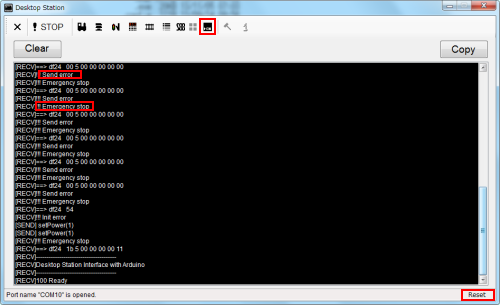
Console and Arduino communication errors.
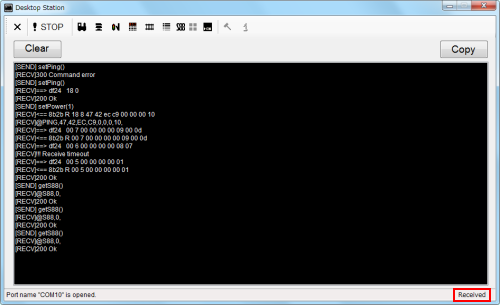
Console. Desktop Station is correctly connected with Arduino and 60113.
PC issue:
- Check installed serial driver for Arduino. Is COM port recognized on your computer?
Software issue:
- Do you choose a different Arduino board on the Arduino IDE?
- The easy test method is to upload and run "Tests.ino" in the Railuino's examples. You can check easily Railuino system.
- Railuino requires digital connection box 60113 version 1.39 or later. If you use old version, please update your 60113.
- Check power status of your digital connection box 60113
Hardware issue:
- Does the CAN cable or power supply cable come loose? Connect firmly.
- Check wiring. CAN cable's connector is special use for Railuino. Do not misunderstand as typical use.
- Check CAN cable that you soldered. Are CAN cable pins short or open or miss wiring?
- 60113's mini DIN connector is damaged? Mini DIN often occurs defective contact of connectors in case of frequent insertion. If possible, clean the connector hole. If impossible, replace the connector or 60113.
Q2. Wiring missing
See the following pictures.
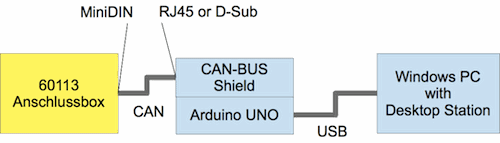
Q3. Serial driver is missing on my computer.
See arduino howto. If you would use compatible Arduino board, you have to install special driver which is not typical. A cheap compatible Arduino board uses cheap USB serial chips which may have some trouble.
Q4. Watterott's CAN diy Shield has RJ45 connector. Can I use as Ethernet communication between Arduino and my computer?
No. Watterott's can diy shield uses RJ45 connector as CAN connector which does not use Ethernet communication. Do not connect that to your Ethernet network. Example I described uses Seeed Studio's CAN-BUS Shield which has D-Sub 9-pins connector as CAN connector. These D-Sub and RJ45 use as CAN.
Desktop Station supports serial communication only. Please use USB cable between Arduino board and your computer as virtual serial port.
Q5. What type of Arduino can I use?
Feel free what can connect CAN bus shield. I checked UNO and compatible one of duemilanove328.
Q6. Desktop Station doesn't work on my computer.
If use Windows xp or 8, install .NET Framework 2.0 runtime package (x86 or x64).
If use Windows 7, not require addition of .NET Framework runtime.
*Note: Desktop Station doesn't work on Mac or Linux using Mono runtime enviroment.
Q7. Not run locomotives
- Power off 60113 and Arduino. Then Turn on Arduino. Next then turn on 60113.
- Reboot your computer.
Q8. Railuino doesn't work with Leonardo and SeeedStudio's CAN-BUS Shield.
Seeeduino's CAN-BUS Shield uses SPI pins shared with digital pins. Leonardo's SPI pins are assigned in the independent center connector pins of Arduino board.
Consequently, original Arduino Leonardo board doesn't support SeeedStudio's CAN-BUS Shield. However one of Leonardo compatible boards may have jumper pins to select compatibility for SPI. For example, Seeeduino Lite.
If you will use Seeeduino's CAN-BUS Shield, you have to use UNO or duemilanove together. Do not use original Leonardo together.
Q9. Railuino doesn't operate mfx locomotives.
Currently we have analyzed marklin 60113 digital connection box. 60113 sends a lot of unknown packet to Arduino when mfx loco places on the rail. Try the followings which is a temporary solution. The mfx locomotive may remain some configuration for operating with MS2.
- Run the mfx locomotive with marklin Mobile Station 2(MS2).
- Stop the mfx locomotive.
- Switch off the all functions.
- Press the stop key on the MS2.
- Turn off the MS2 and 60113.
- Try again with Railuino.
Q10. Soldering mini DIN is difficult.
Using helping hands and a glue gun are recommended to assemble a mini-DIN cable.
Please solder lineally. This means to solder conductor cable parallel to mini din pins.Do not solder point to point.
After soldered mini din pins, using a glue gun is recommended. Soldered pins are very fragile as plug.
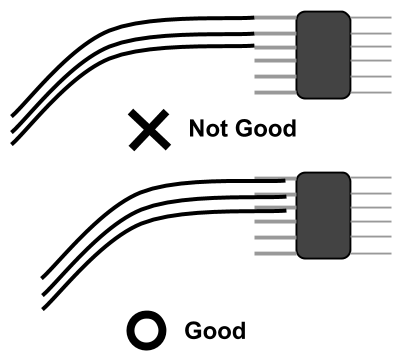

Q11. How to move settings on the old environment.
You can find config folder in the Desktop Station folder.
Copy the folder and internal files to new desktop station folder.
Q12. I can't understand a relation with Arduino and CAN-BUS Shield
See following.
| Seeedstudio's | Sparkfun's | watterott's CAN-diy | |
| Arduino UNO R3 | x | x | x |
| Arduino Leonardo | x | ||
| Arduino Duemilanove | x | x | x |
| Arduino Due | |||
| Arduino MEGA | x | ||
| Seeeduino V3.0 | x | x | x |
| Seeeduino Lite | x* | x* | x |
*NOTE: If you have Seeeduino Lite with Seeedstudio's CAN-BUS Shield, you have to cut and solder some surface pins. See below.
Q13. Marklin 60115 doesn't work.
60115 doesn't have CAN receiver and AC/DCC pulse signal generator, however inside of Mobile Station 1 has them. Consequently, Desktop Station and Railuino support 60113 and 60112.
Q14. Serial_RSx.ino can't compile.
Do you forget to copy Railuino library to the Arduino library folder? See Software preparation.
On the other hand, you can see the errors as below, you need open with file menu on the Arduino IDE. Do not use drag and drop.
This error means not to be opened the Serial_RS.ino relatives which need to compile.
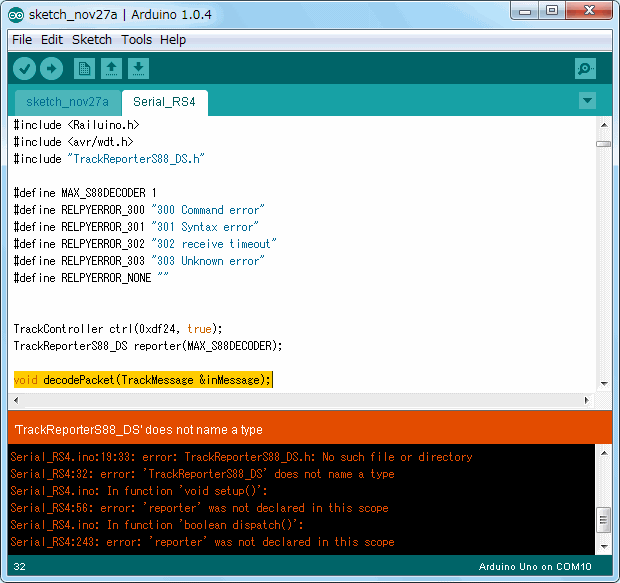
Incorrect example. Trackreporter_S88 files are not opened when drag and drop Serial_RSx.ino.
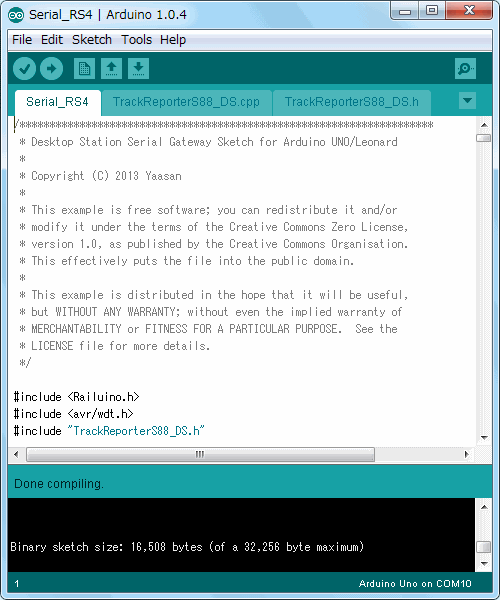
Correct example. Trackreporter_S88 files are opened.
Q15. Directory structure is not understandable.
You can find the following folder structure when you unzip Desktop Station archive file.
- bin
- Binary folder. Contains excutable file as DesktopStation.exe and configuration files. You need to open DesktopStation.exe when you want to run Desktop Station.
- src
- Source code folder. Desktop Station is an open software. You can see and use this source code.
- Serial_RS4
- Gateway sketch for Arduino and Railuino. If you have MS2 and 60113, Railuino, CAN-BUS Shield, please use this skecth to uoload to your Arduino UNO. If you have DCC/MM2 Shield or DSmain, you don't need to use this sketch. Please use this library and example.



